今天来复习一下MJ常用的命令:
/imagine prompt
只能在这个命令prompt里面输入描述语才能生成图像

/setting
打开偏好设置,里面可以预设一些命令
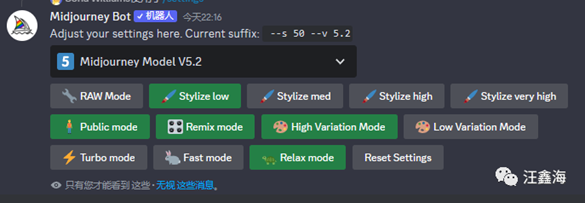
/blend
轻松地将多个图像混合在一起。
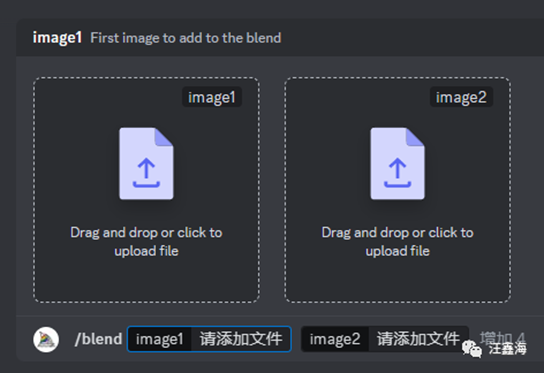
/show
输入/show在jobid 框里输入您的图库中所生成图像的作业ID 后,你可以再次召唤和恢复自己的任何生成图像
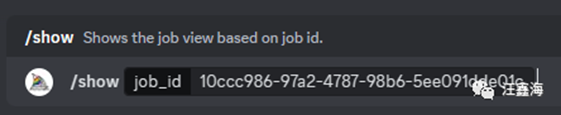
/fast
切换快速模式,在快速模式下,您的生成图像将按增量计费。这模式生成图像较快 (订阅会员才能使用的模式)
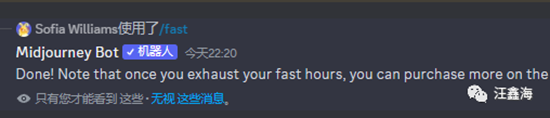
/relax
切换放松模式,在快速模式下,您生成图像可以无限使用,但这模式生成图像较慢。(30天和企业会员可无限使用这个模式)

/prefer suffix
重置你的偏好设置(有时生成图片时会出现一些自己明明未添加的指令,却提示错误,可以执行一下这个命令)
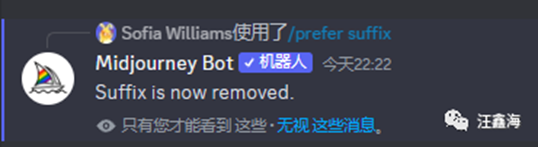
/prefer remix
切换混音模式(可以让你在重生成或者变化图片时修改描述语)

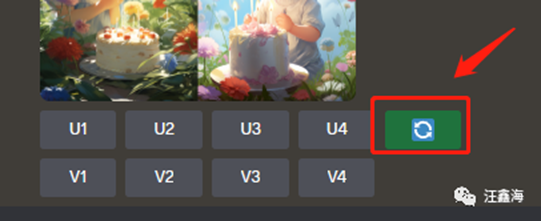
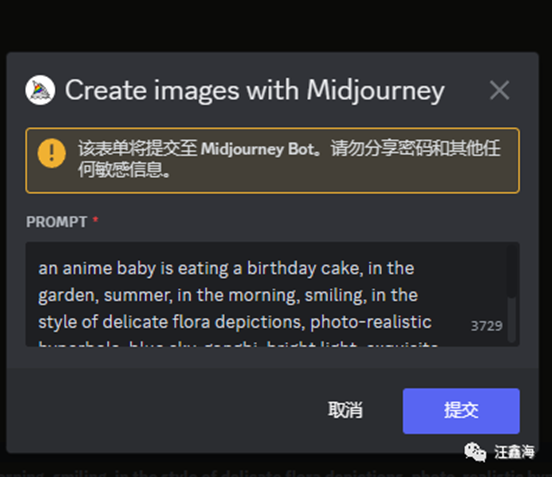
/describe
解析图片画面的内容,转换为提示词
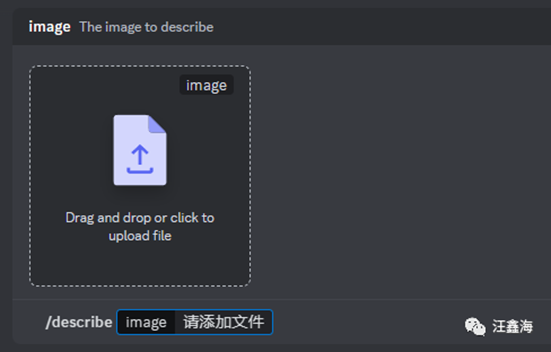
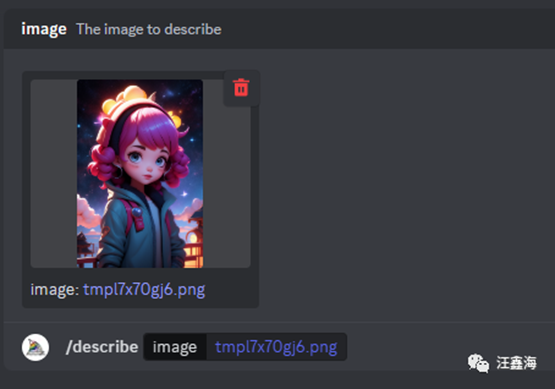
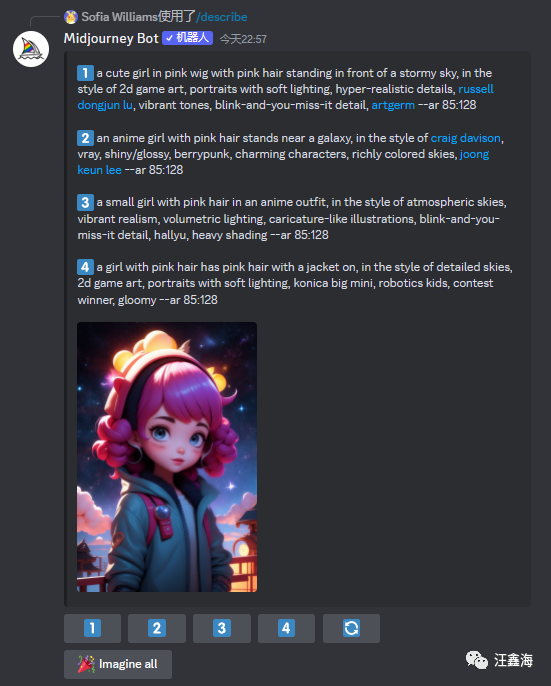
/stealth
对于专业计划(60美元/月)的用户切换到隐身模式
/public
切换公共模式,在公共模式下,你生成的图像在画廊中对任何人都是可见的
/subscribe
创建一个当前 Discord 账户会员订阅页面链接(无需登录会员),点击链接跳转到会员订阅页面。
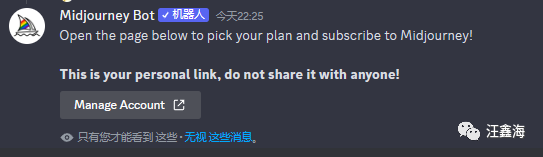
/info
显示有关你的个人资料、生成数量、订阅会员状态和使用情况和当前正在运行的作业信息
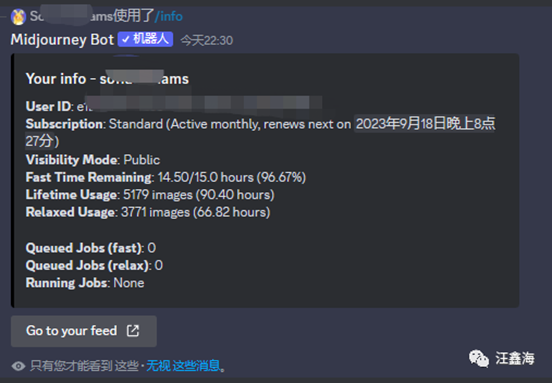
/prefer option set
创建或管理自定义选项,
/prefer option set <name> <value>
这会创建一个自定义的个人参数,然后在你调用它时通过在前面加上--,将其转换为你指定值。只有你可以使用此选项。例如:
创建一个名为“zhiliang”的选项,该选项转换为:
commercial photograph,masterpiece,high
quality,8K,hyperdetailed,Canon camera, --ar 3:4 --s 750 --v 5.2
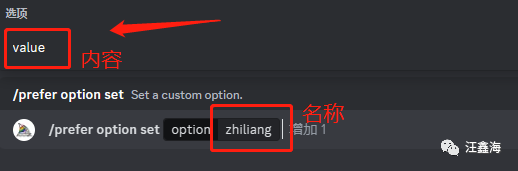
填入名称:zhiliang,然后选中左上角的value,再填入设置的内容提示词
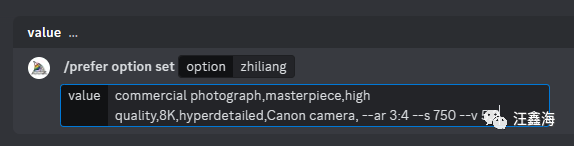
创建成功,注意,这里不能用类似quality之类的代表特殊或者通用含义的词汇。
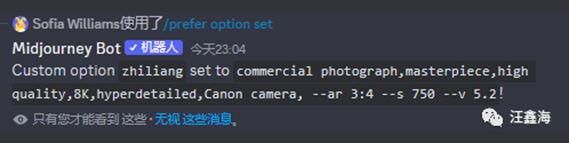
设定好后可以使用这个关键词来生成一个人,在关键词上加--即可启用,即:--zhiliang,
a happy chinese boy, --zhiliang
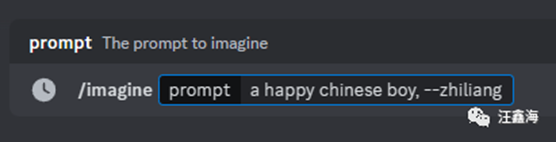
自动转换为自定义关键词代表的内容,
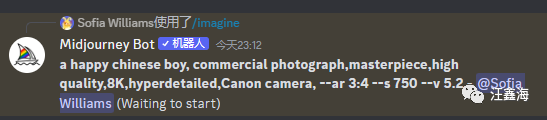

/prefer option list
查看当前自定义选项,
将列出你当前设置的所有个人选项,最多可以保留 20 项个人选项。如果你经常使用某些参数组合,就可以将其包装成自定义参数,方便后续快捷调用,而不需要每次重复输入长长的参数。

/help
显示有关Midjourney机器人相关的信息和提示
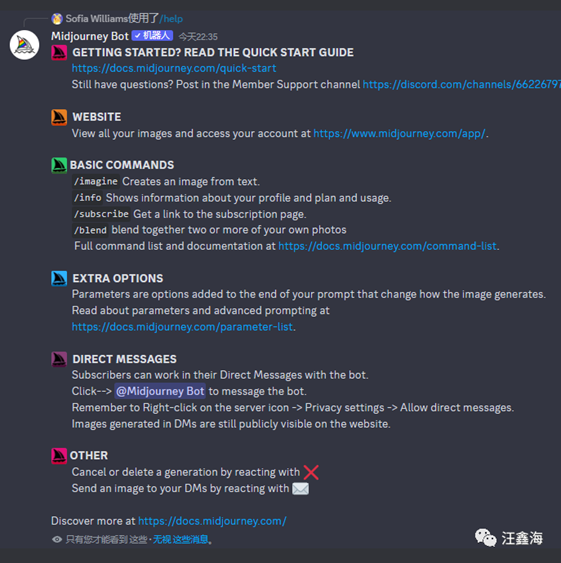
一个一个的试一下,完事,收工!
出自:https://mp.weixin.qq.com/s/PnNVhi0rwwsvPPHO1Hnb6Q